Cyberduck File Browser for iRODS
Cyberduck is a libre network storage browser for Mac and Windows. It can be used to access the iRODS filesystem on SODAR directly. We cannot give you more support than the content of this document though.
Installation & Setup
1. Download the Cyberduck installer from this website: https://cyberduck.io/download/
Note
While Cyberduck is generally free to use, it will ask you to donate to the project by making a one-time license key purchase.
Download the SODAR iRODS connection profile:
iRODS (SODAR).cyberduckprofileInstall and start Cyberduck. Your screen should look like this:

Import the downloaded Cyberduck profile by double-clicking or dragging it onto the Cyberduck window. A new dialog should appear. Fill in your SODAR username and password in the respective fields.
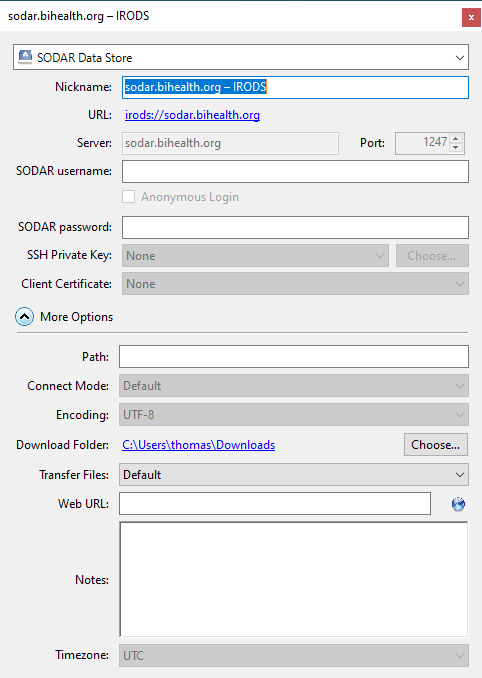
Using Cyberduck
Connect to SODAR iRODS by double-clicking on the newly saved bookmark.
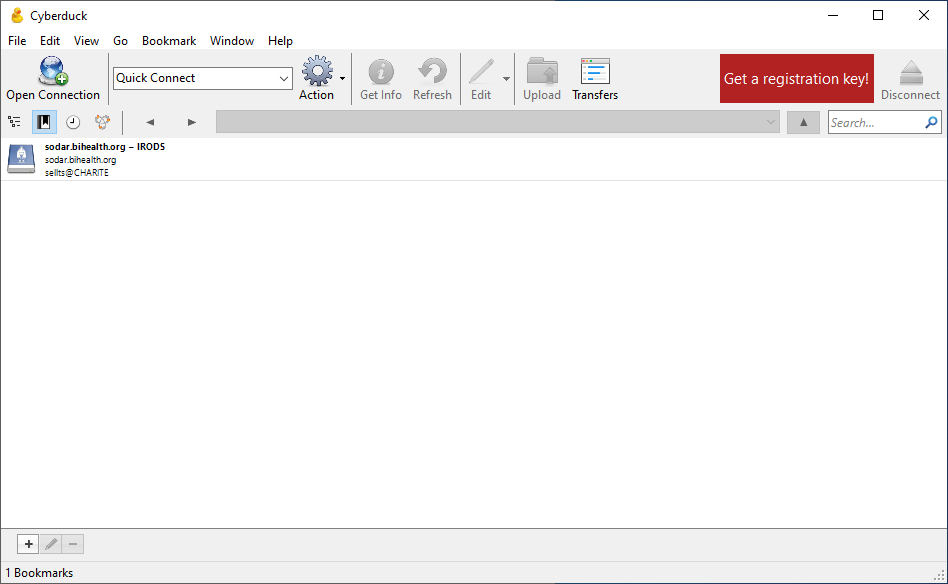
The file browser should list collections for all projects you have access too. Navigate the directory tree like in any other file browser. The directory you’re currently in is shown in the top bar.
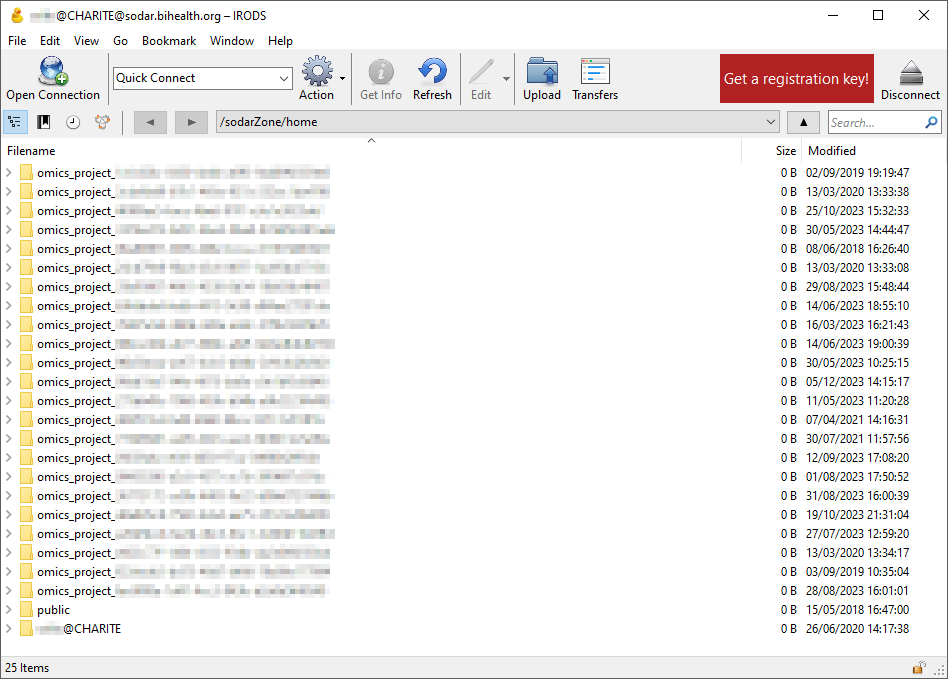
You can also jump to a specific folder (i. e. iRODS path copied from SODAR) via the “Go” > “Go to folder” menu.
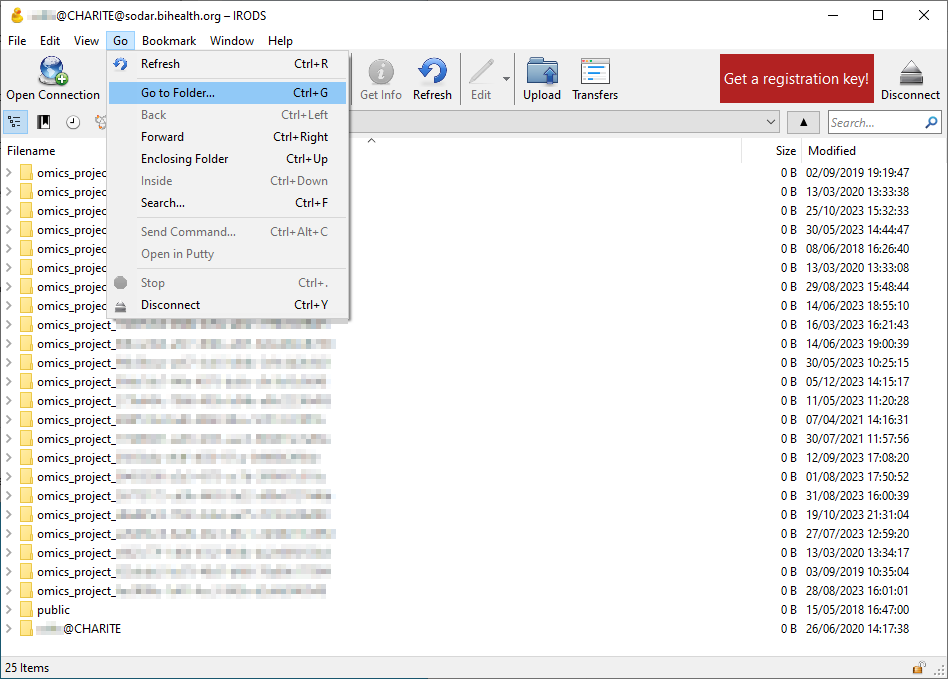
Files and collections can be downloaded via the right-click menu. Uploads to the current directory can be started via the action button on top or via the right-click menu.
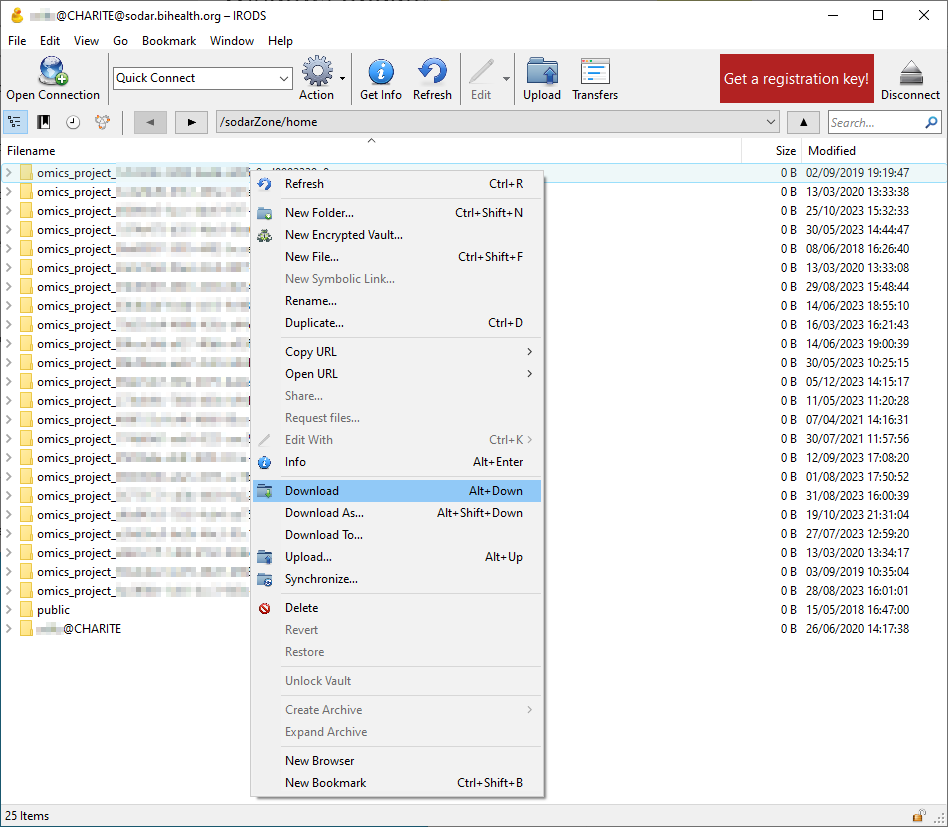
Click “Disconnect” in the top right corner once you are done.