iRODS Access Tickets
The Sample Sheets application allows you to create anonymous iRODS access tickets to specific collections in the sample data repository. This enables providing publicly accessible URLs to these collections for e.g. integrating data with other software.
Warning
Anyone with the ticket or URL and network access to your iRODS server can access these collections, regardless of their project access! Care should be taken in what is shared publicly and to whom tickets are provided.
Currently, creating tickets is supported for setting up track hubs for UCSC Genome Browser integration.
You can create a track hub by uploading files under a collection under
TrackHubs using Landing Zones. Thus, if you want to create a track hub named
YourHub, files should go under the collection TrackHubs/YourHub. For
more information on landing zone uploads, see the Landing Zones documentation.
After the upload, your track hub should be visible in the assay shortcuts.
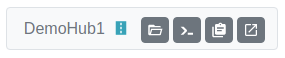
Track hub in assay shortcuts
Once the track hub is available, you can create an access ticket for it in the Sample Sheets app. Open the Sheet Operations dropdown and select iRODS Access Tickets to open a list of access tickets for track hubs in the project. The anonymous URL for each ticket can be copied to the clipboard using the button next to the ticket label. In the right hand side dropdown for each ticket, you can either update its details or delete it. Access is revoked for deleted tickets.
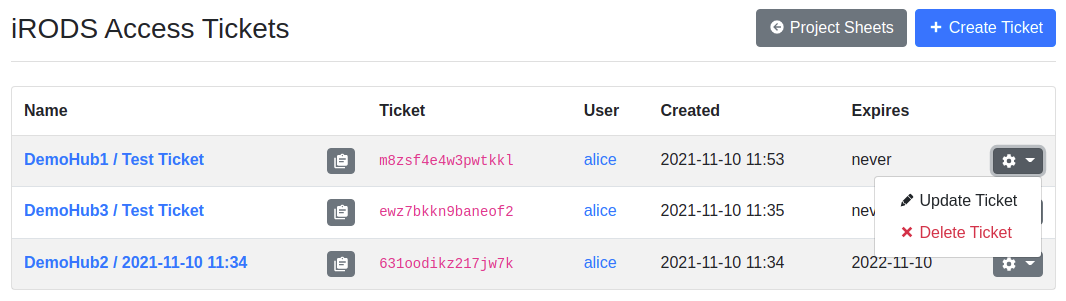
iRODS access ticket list
To create a new ticket, click the Create Ticket button. This opens a simple form where you must choose the track hub path as well as set an optional ticket label and expiry date. The label is for referencing the purpose of the ticket: tickets with no label will be listed by their creation date. If no expiry date is set, the ticket will be valid until manually revoked.
It is possible to create multiple tickets for a single track hub if there is need to e.g. revoke access to ticket users at different times.
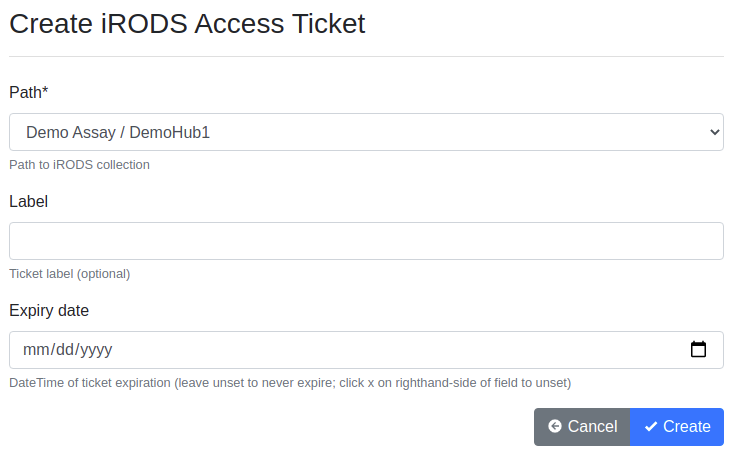
iRODS access ticket creation form
A link to the WebDAV URL for the most recent valid access ticket is displayed in assay shortcuts next to the existing assay, as displayed in the screenshot below.
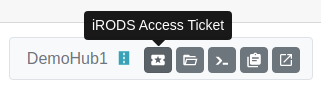
Track hub in assay shortcuts with ticket link
Note
Currently SODAR only supports anonymous access tickets for track hub collections. This functionality may be expanded to other sample repository collections in a future SODAR release.