Project Members
The member view displays the roles currently assigned to users within a project or a category. These roles control the access to project data and SODAR functions. Users with sufficient access can also add, update and remove roles through this view.
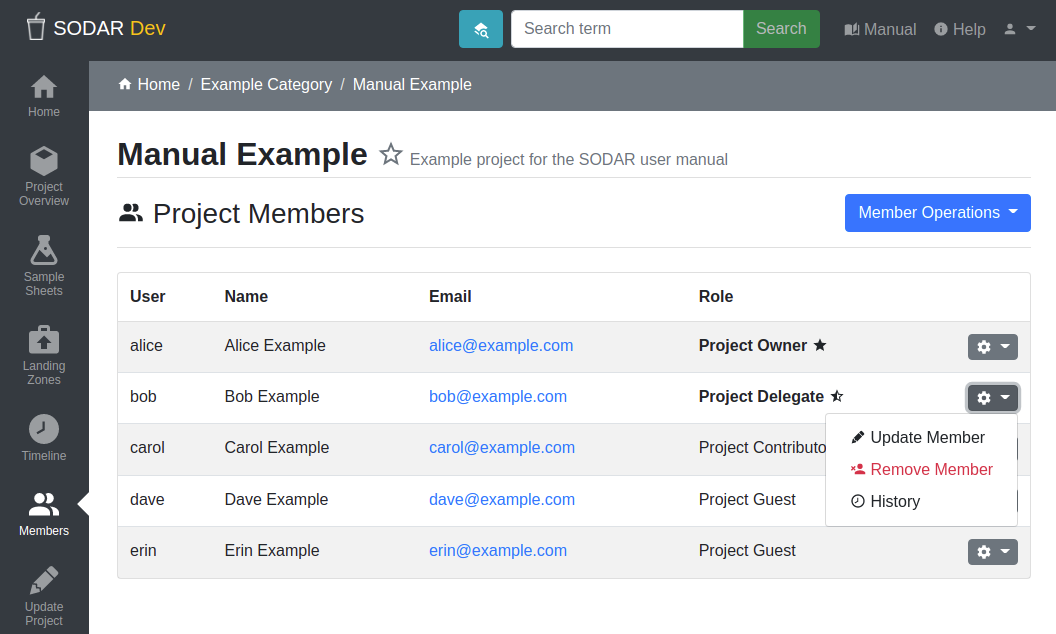
Project members view
Member Roles
In SODAR, a single role at a time can be assigned to a user within a project. The following types of roles are available:
- Project Owner
Full access to project, with the ability to assign roles including delegates and transferring ownership to another user.
- Project Delegate
Full access to project with the exception of modifying owner or delegate roles. This role is assigned by a project owner.
- Project Contributor
User with access to create and modify data within a project, e.g. uploading files and editing sample sheets, with some limitations. For example, modifying project meta data or user roles is not allowed.
- Project Guest
Read-only access to project data.
Project owner roles are inherited from parent categories. One owner is allowed per project, with the exception of inherited owners. The amount of allowed delegates is set by the server administrators. For contributors and guests, the amount per project is not limited.
Adding Members
Users with an owner or delegate role are able to add and update project member roles. To add a SODAR user as a member, open the Member Operations dropdown and select Add Member.
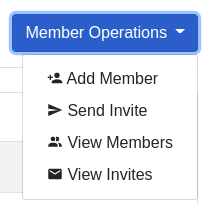
Member operations dropdown
You are presented with a form to select a user and a role for them. The user field works as a search box, where you can start typing a person’s name or email address and available options will be presented as you type. If the user is not yet a SODAR user, you can also type an email address and be redirected to the separate invitation form.
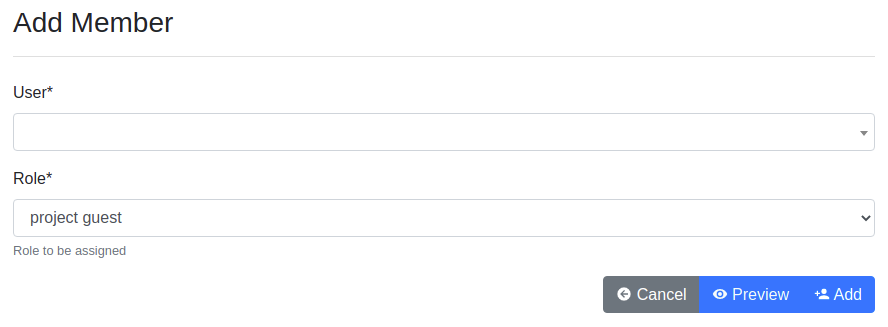
Member adding form
If email is enabled on the SODAR server, an email notification is sent to the user being added into the project. You can preview this email by clicking the Preview button. To assign the role, click the Add button.
Updating Members
If you want to update the role of an existing member, open the dropdown next to the user in the member list and click Update Member. You will be presented with a form to change the user role. Similarly, if you want to remove the membership from a user, you can click Remove Member.
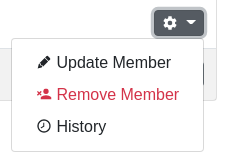
Member update dropdown
Modifying the project owner works slightly differently. In the dropdown next to the owner in the member list, you will see a Transfer Ownership option. This will present you a form where you can select a new owner from the current project members as well as select a new role for the current owner. This functionality is only available for users currently set as the project owner.
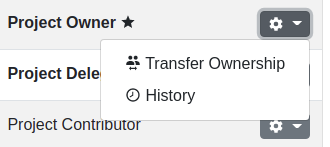
Owner update dropdown
These dropdowns also contain a History link, which will take you to the Timeline application to view the history of the user’s membership(s) in this project.
Inviting Members
If a user has never before logged in to SODAR, you can send them a project invitation by email. For this, open the Member Operations dropdown and select Send Invites. Alternatively, you can enter an email address in the add member view as described above.
This presents you a form where you can add the user email, project role and an optional message displayed in the invitation email. You can preview the email by clicking the Preview and send it by clicking Send.
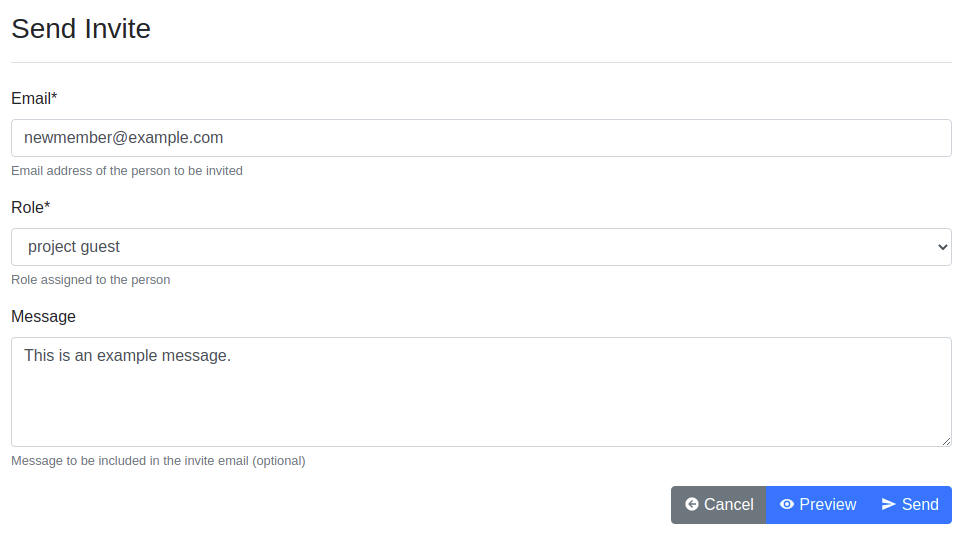
Member invite form
You will receive a notification for the user accepting the invitation. To view your existing invitations, navigate to the member list, open the Member Operations dropdown and select View Invites. Note that invitations will expire after a certain time specified by SODAR administrators.