Importing and Creating Sheets
To provide your sample sheets into SODAR, you can either import them from existing ISA-Tab files or generate them from templates within the UI. This section describes both methods. Furthermore, we discuss creating iRODS collections for your sample sheets, as well as replacing sample sheets with an updated version of the original ISA-Tab.
For further information on how to prepare sample sheets and what is expected of the metadata, see Metadata Recording.
Import from ISA-Tab
When navigating into the Sample Sheets app on a project with no sample sheets, the Sheet Operations dropdown presents a user with contributor access or higher with the options of importing an ISA-Tab or creating it from a template.
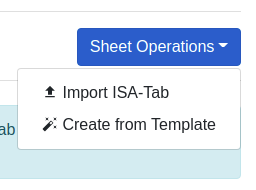
Sheet Operations dropdown with no sheets available
When selecting Import from ISA-Tab, you are presented with a simple form to upload existing ISA-Tab files. You can either upload a zip archive containing all the files of an investigation, or select multiple files and upload them at once.
Note
When uploading multiple files instead of a zip archive, all files for the investigation must be present and in the same directory or the import will fail.
Note
Importing ISA-Tab files with empty study or assay tables is not allowed. Study tables must also contain source and sample materials.
Warning
When using Microsoft Windows, please note that the built-in Zip archiver will fail to properly handle ISA-Tab files due to naming conventions. We recommend NanaZip for working with ISA-Tab Zip archives under Windows.
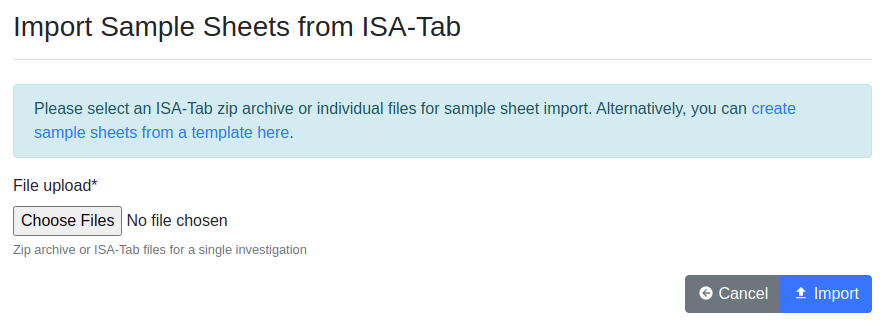
ISA-Tab import form
After a successful import, you will be redirected to the main sample sheets view, where you should see the study and assay tables for your imported sample sheets.
Parser Warnings
SODAR uses the altamISA parser for importing the ISA-Tab files. In some cases, parser warnings are raised for a successful import. In such a case, SODAR will alert you about this on import. If you want to review the raised warnings, open the Sheet Operations dropdown and select View Parser Warnings. You will be presented with a list as displayed below. The effect and exact meaning of these warnings are out of scope for this manual: you should consult the ISA specification and altamISA documentation for further information.
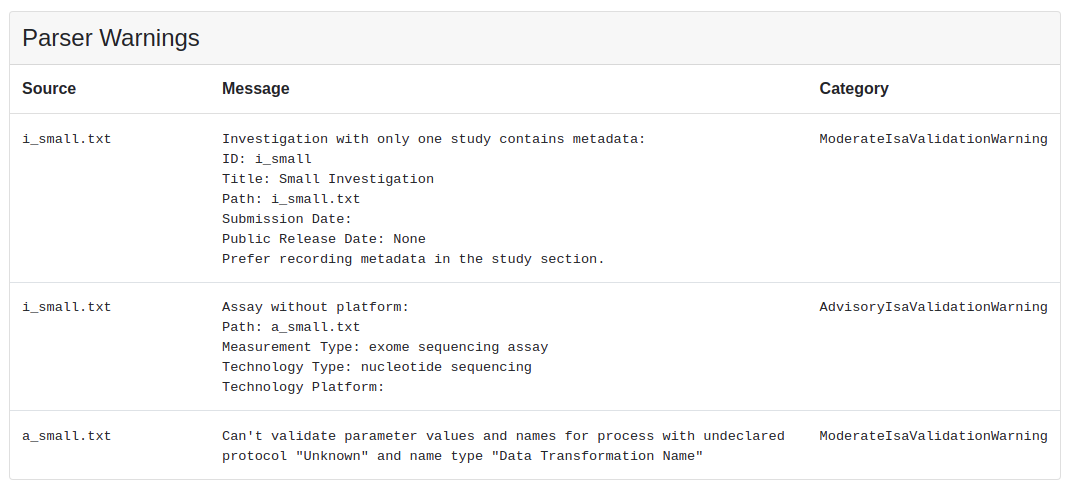
Parser warnings view
Import Errors
In case your ISA-Tab contains errors the parser or SODAR itself will not accept, the UI will display a list of errors and abort the import process. In this case, please review the sections containing problems and attempt importing again after fixing detected issues.
Create from Template
Choosing Create from Template first presents you a form for selecting the appropriate template. SODAR uses the CUBI Toolkit (CUBI-TK) for this and provides a GUI for the CUBI-TK templated creation process. Alternatively, you can create an ISA-Tab in CUBI-TK, edit it as necessary and then follow the steps above to import your sample sheets into SODAR.
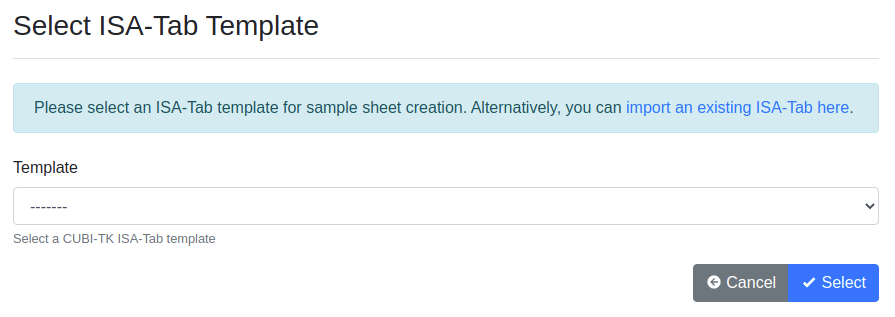
Sample sheet template selection form
After selecting your template, you are presented with the creation form where values have been prefilled. You can update these prefilled values with strings, option selections or JSON as appropriate.
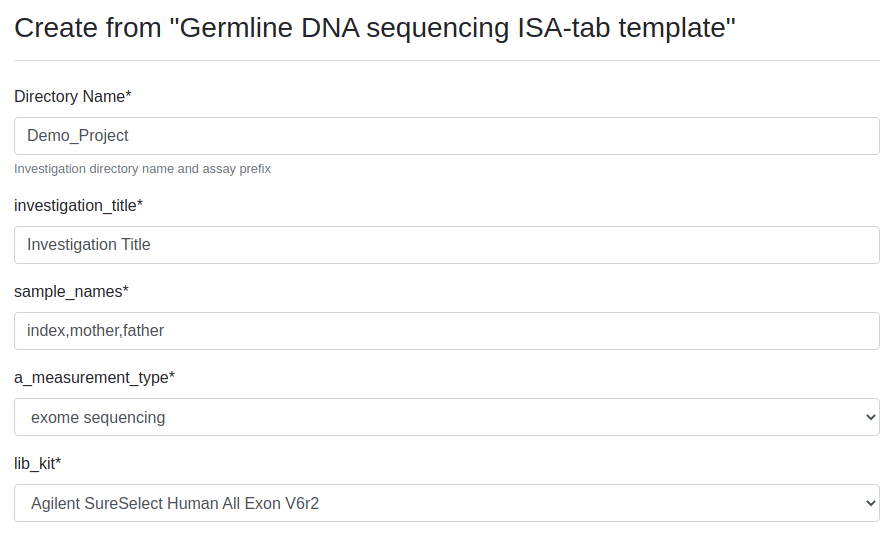
Sample sheet template creation form (partial view)
Once you click Create in the form, you will be redirected to the main sample sheets view similarly to a successful importing of an existing ISA-Tab.
Create iRODS Collections
After importing or creating your samplesheets in the UI, it is recommended to verify that the studies and assays look as desired. After this, you can create the related iRODS collections for your study (or studies) for file uploads.
To do this, open the Sheet Operations dropdown and select Create iRODS Collections. You will be redirected back to the UI with a success message. SODAR will also update the project cache, which happens asynchronously in the background.
Replace ISA-Tab
It is possible to replace existing sample sheets of a project if changes or additions have been made to the ISA-Tab outside of SODAR.
Warning
Generally replacing sheets is not recommended, as the process involves some limitations and downsides. However, with some features missing from sample sheet editing at this time, this is the only method currently supported for e.g. adding or removing columns in study and assay tables.
To replace existing sheets, open the Sheet Operations dropdown and select Replace ISA-Tab. You will be presented a form similar to sheet import, where you can import a zip archive or multiple ISA-Tab files. Similar to the original import, you must provide all files under and investigation or the replacing will fail.
If iRODS collections have not been created yet, there are no limitations for what the contents of the replaced sheets are. However, if iRODS collections already exist, we currently enforce the following rules:
Studies and assays from the previous versions must remain in the ISA-Tab.
New studies, assays, columns and rows can be introduced.
There are certain notable effects for replacing the sample sheets:
User and project display configurations will be reset.
UUIDs for studies and assays will remain, but will be re-generated for materials and processes.
If iRODS collections have been previously created and modifications to studies or assays have been made, you may have to manually update the iRODS collections to ensure the collection structure is up to date. To do this, open Sheet Operations and select Update iRODS Collections. The UI will notify you of the status of this operation.