Project Overview
Once you navigate into a project, you can see the project overview on the right hand side of the screen. The sidebar on the left hand side has been expanded to display links related to the project.
Below the site title bar there is a navigation breadcrumb. It can be used to easily return to a parent category. The project title bar displays the project title, description and project-specific links.
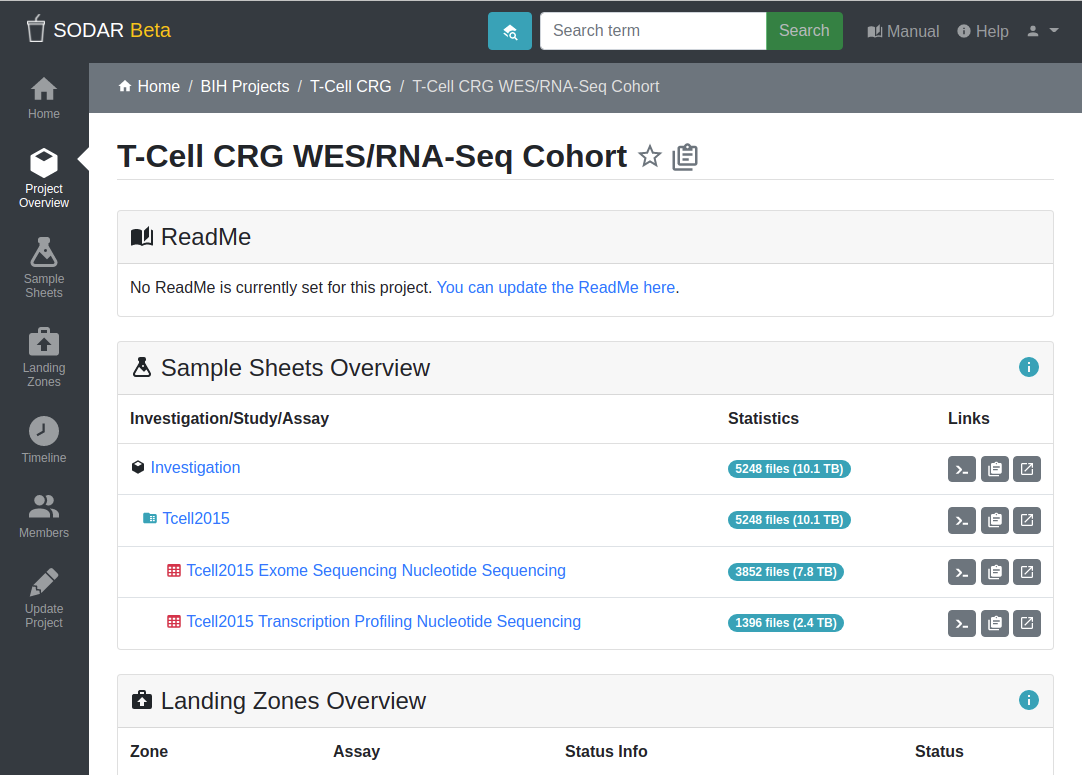
Project overview
If you are viewing a category instead of a project, you will see a more limited set of information and sidebar links, while still following the same general structure.
Overview Section
The project overview section on the right hand side of the view consists of the following elements:
- ReadMe
An optional description for the project in MarkDown notation. Can be updated project update view by users with an owner or delegate role.
- Sample Sheets Overview
Lists the investigation, studies and assays in the project’s sample sheets. Along with file statistics you can see buttons that allow you to copy the corresponding iRODS path to the clipboard, copy the WebDAV URL to the clipboard, or directly link into the WebDAV URL for browsing the files.
- Landing Zones Overview
Displays the five most recently created landing zones.
- Timeline Overview
Displays the five most recent events taken in the project. Your project role define the events that you can see.