iRODS Delete Requests
The sample repository for each project is read-only and immutable. However, there may be cases when e.g. wrong files or files are erroniously uploaded into SODAR.
In order to delete files already in the sample data of a project, one has to create an iRODS delete request for a file or a collection in iRODS. These requests can be approved or rejected by a project owner or delegate. Once approved, the file is deleted from iRODS. Creator of the request will receive notifications of the accepting or rejecting action.
In this section we will go through the two different ways to create delete requests, browsing these requests as well as accepting or rejecting them as a project owner or delegate.
Note
Project owners and delegates must also first create a request and then approve it in order to delete files. This has been done by design to avoid easy accidental deletions.
Issuing Requests in File List Modal
As briefly described in Browsing Sample Sheets, requests for single files can be issued or cancelled in the iRODS file list modal linked to assay shortcuts and assay rows. Simply click the button on the rightmost column to create a delete request. To cancel requests, click any button with the blue colour and a canceling icon.
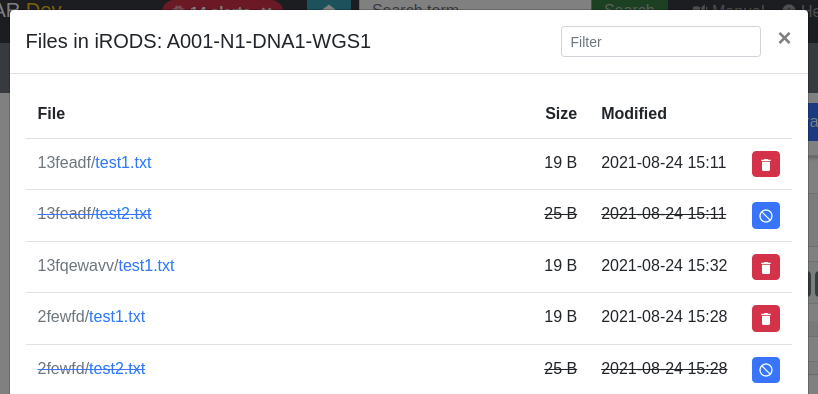
iRODS file modal with delete request buttons
Browsing Delete Requests
To see a list of your own delete requests as a contributor, or all active requests in the project as a project owner or delegate, open the Sheet Operations dropdown and select iRODS Delete Requests.
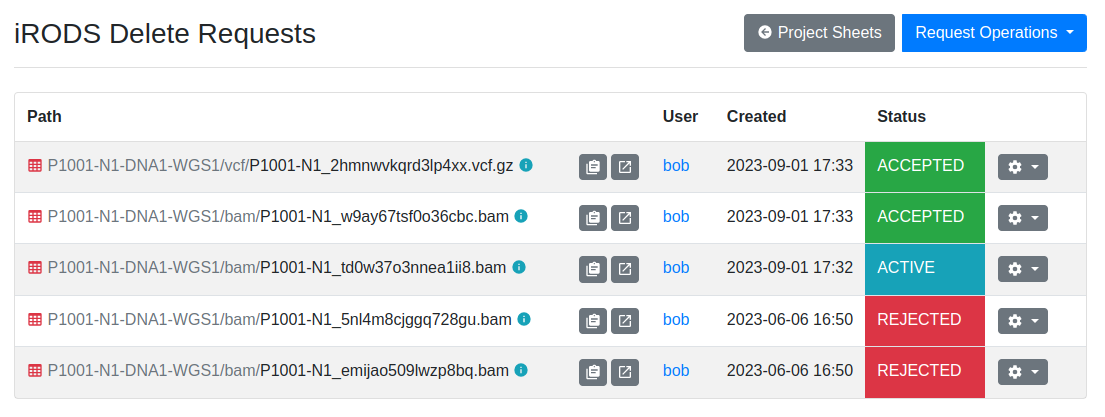
iRODS delete request list
The list displays the label and status for existing requests. Buttons for copying the iRODS path into clipboard and opening the data object or collection in WebDAV are provided for each request. The request dropdown contains operations for updating, deleting, accepting and/or rejecting requests depending on your role in the project. The Request Operations dropdown on the top of the view contains options for manually creating a new requests as well as accepting and rejecting requests multiple requests at once.
Manual Request Creation
Selecting the Create Request option in the Request Operations dropdown takes you to a form in which you can create a delete request by manually entering an iRODS path. An optional description can also be provided.
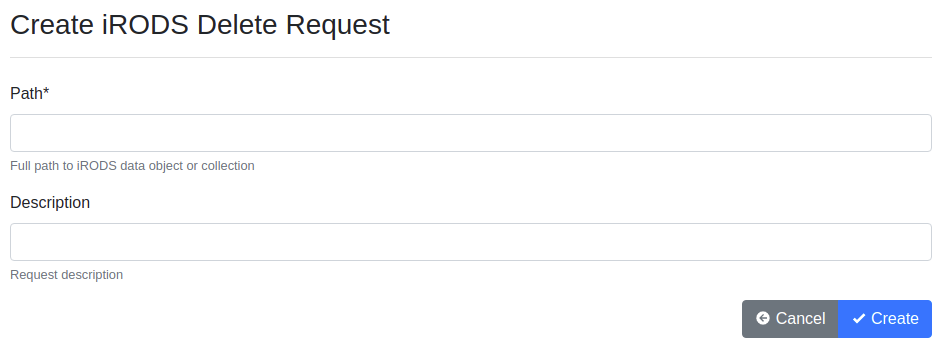
iRODS delete request creation form
Hint
The iRODS path in this form can point to either files or collections. If you need to request deletion of an entire collection, it should be done here.
Accepting and Rejecting Requests
As project owner or delegate, you can accept or reject requests in the request list view. The dropdown for each request provides you with the options of accepting or rejecting a request. If accepted, the file or collection associated will be deleted. If rejected, nothing is done to the files and the requesting user will be informed of rejection.
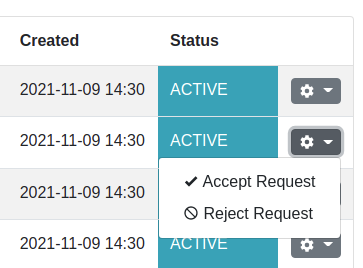
Request accepting and rejection options
Warning
Accepting delete requests will delete the associated file(s) from iRODS with no possibility for undoing the action! Each request should be reviewed carefully.
Accepting and Rejecting Multiple Requests
In addition to accepting or rejecting requests one by one, you can also accept or reject multiple requests at once. This is done by selecting the requests you want to accept or reject by clicking the checkboxes on the leftmost column of the request list. Once you have selected the requests, click the Request Operations dropdown and select either Accept Selected or Reject Selected.
Note
Batch accepting or rejeting requests for entire collections is disabled. They must be accepted or rejected individually from the request dropdown.