Sheet Version Management
Saving backup versions of sample sheets was previously described in Editing Sample Sheets. This section details the browsing and management of the saved versions.
To access currently saved sheet versions, open the Sheet Operations dropdown and select :guilabel:`Sheet Versions. You are directed to the version list view which lists all the versions saved of the investigation currently in the project with the most recent version on top.
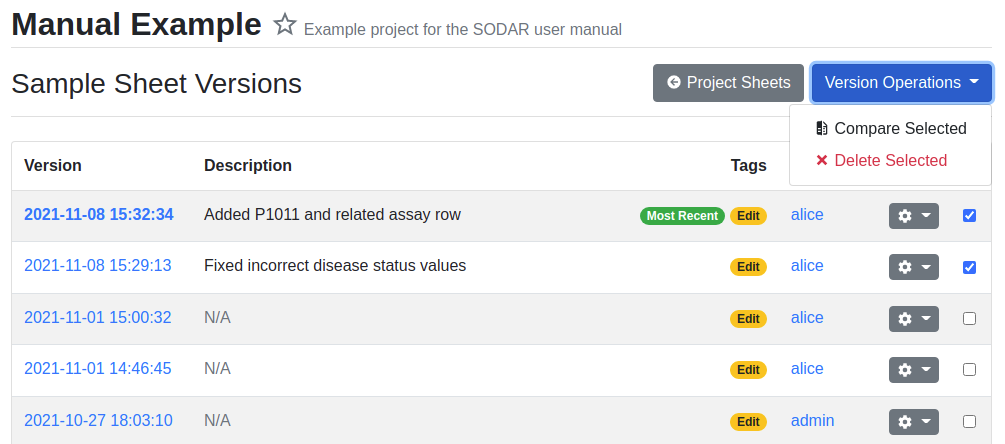
Sample sheet versions list
On the list you can see the versions listed by their name, which is in form of a timestamp. The name also acts as a link for exporting the version as ISA-Tab. If the version has been manually saved by a user, you can also see an optional description of the version.
Tags are displayed for versions and include the following:
- Most Recent
The most recently updated version.
- Import
Version imported into SODAR from existing ISA-Tab files.
- Create
Version created from Template.
- Edit
Version edited within the Sample Sheets app of SODAR.
- Restore
Old version restored to replace active sheets in the project.
Accessible by project owner and delegates, there is a dropdown for each version with the following options:
- Update Description
Update the version description.
- Restore Version
Replace the current active version of sample sheets with this version.
- Delete Version
Delete this version. This can not be undone.
To the right side of the list there are checkboxes for selecting multiple versions for actions under the Version Operations dropdown. Once exactly two versions are selected. the Compare Versions option becomes selectable. Clicking this takes you to the version comparison page, which displays the differences in included tables.
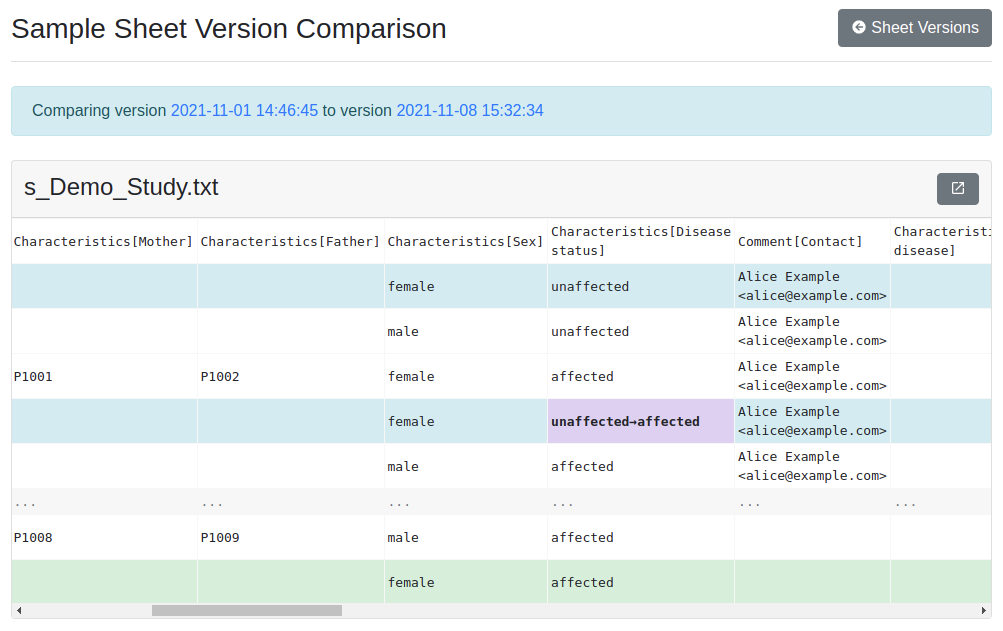
Sample sheet versions list
To open a comparison table in a new “full screen” browser tab with no other elements, click the icon in the top right corner of the table card.
Selecting any amount of versions in the version list enables the Delete Versions option, which allows you to delete multiple backup versions at once.